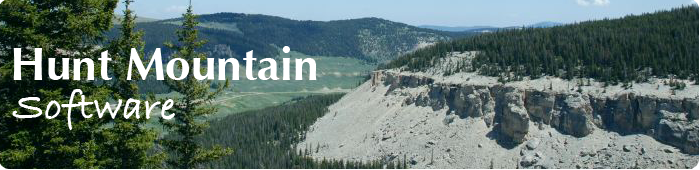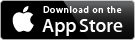Strike and Dip
Take your iPhone into the field
Your iPhone is about to become your indispensable tool for field geology! I used to carry a pocket transit, gps, camera, and field notebook, but no more - with Strike and Dip on my iPhone, I’m covered.
With Strike and Dip, you can instantly and simultaneously measure the strike and dip of any surface. You can take precision bearings and dips of any feature. You can save any measurement or save a note anywhere, and it is automatically tagged with the date, time, and GPS position. You can edit these notes, and now you can even add a photograph to your notes. You can easily export all of your data. Strike and Dip continually amazes me with its usefulness in my field work.
Strike and Dip has been totally redesigned and is now even easier to use. It is internationalized and you can work in English, French, German, and Spanish. Strike and Dip requires an iPhone 4 or a more recent model. You can also use it as an iPhone app on one of the newer iPads.

To measure strike and dip, just lay the iPhone flat on the surface, and read your strike and dip. That’s it! It’s much simpler than the gymnastics of a pocket transit. You can also see your current GPS position and elevation, and the precision of those measurements. To save your strike and dip, tap the plus sign, and your date, time, and GPS coordinates will automatically be added to your note. If you have internet access, tap the globe to show your current location on a map. You can choose between satellite, standard, and hybrid maps.

Measuring a bearing is a snap. Just hold your iPhone level, point the arrow, and read your bearing. Leveling your iPhone is also easier now: just tilt the phone until the blue circle is centered on the target. To save your measurement along with the date, time, and GPS position, tap the plus sign. Tap the crosshairs button to use your camera to take a bearing on a distant object.

Measuring vertical angles like dip and plunge is also easy. Just stand your iPhone on its side on whatever you are measuring, and you can see the angle that’s being measured. Tap the plus sign to save your measurement, date, time, and position. The dip tool is great for measuring the angle of any feature, such as plunge or an apparent dip, especially when that might not be the same as the angle of dip.


Notes are the killer feature of Strike and Dip. When you tap the plus sign on any screen, you create a new note, which can include a strike and dip, a bearing, or a vertical angle. In your list of notes, tapping the plus sign makes a new note without a measurement. New notes are added to the top of the list, and they are editable: just tap and start typing. You can add a locality name at the top, and you can add notes at the bottom. Tap the camera button to add a picture to your note, and tap the thumbnail to see the photo - I love this feature and use it all the time!
It's easy to get your notes off your iPhone. When you’re viewing a single note, tapping the export button lets you email that note and its photo. When you’re viewing your list of notes, tapping the export button lets you save your data to iTunes or email your data; you can even delete all your notes if you want to start with a clean slate. Your notes are saved in a comma-delimited file, which can be read by almost any program, including Pages, Numbers, Word, and Excel. You can retrieve full-sized versions of all of your photographs through iPhoto.

You can customize Strike and Dip to the way you work. Pick your favorite GPS format: degrees-minutes-seconds, degrees and decimal minutes, or decimal degrees. Bearings can be shown in azimuth or quadrant format. Distances can be shown in meters or feet. For strike and dip, choose from the right-hand rule, the north-half rule, or the dip-direction rule. Strike and Dip has you covered!
The settings screen also shows your current magnetic declination and lets you calibrate your iPhone on a level surface. If you get stuck, press help - but I don’t think you will need to.
Try it out - I’m sure Strike and Dip will become your indispensable field tool!
Have other questions? See the Strike and Dip FAQ