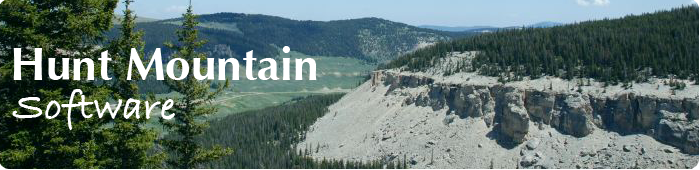Strike and Dip FAQ
Will this work on an iPhone or an iPad?
It works great on both.
How are my notes ordered?
Your notes are in chronological order, with the most recent notes at the top of the list. This makes it easier to see your most recent notes.
How can I get my notes through Music.app (formerly iTunes)?
This is a great way to get your data in the field when you don’t have an internet connection. First, go to Notes in Strike and Dip. Press the export button in the upper right (the one with the arrow on it), and choose “Save data to iTunes”. Connect your device to your computer, open a Finder window on a Mac, and in the left column, you should see your phone listed under Locations. Select your phone, then select Files in the list that runs across the window, and scroll down until you Strike & Dip. Click on the disclosure arrow next to Strike and Dip, and you will a list of your saved files. Drag these to your desktop. For Windows, follow a similar procedure.
How are my exported notes formatted?
Your notes can be exported in comma-delimited (.csv), GIS / Google Earth (.kml), or .pdf formats.
In the comma-delimited format, there are columns for locality name, latitude, longitude, date, time, measurement, and notes. Comma-delimited files can be opened by most applications, including word processors, text editors, spreadsheets, and more sophisticated data analysis programs. Most will format these correctly, but if you have returns in your notes field, some programs (like some versions of Excel) will not correctly parse your notes, so you may have some cleanup to do after you’ve imported your file.
If you have Google Earth Pro, double-clicking your .kml file will launch that app and plot all of your notes. The .kml file can also be imported into many GIS programs.
The .pdf format will also include thumbnails of any images you have attached to your notes.
Where are my photos saved?
Your photos are saved in Apple’s Photos app. Depending on how you have your device set up, these could be synced to iCloud or you can retrieve them from Photos on your desktop after you’ve synced your device.
Why do I see odd characters when I open my notes in some applications?
Strike and Dip saves its data files with a standard UTF-16 encoding. Unfortunately, some programs have not been updated to read this format, but there are simple workarounds. One is just to change the encoding in Terminal.app, using the iconv command:
iconv -f UTF-16 -t UTF-8 YourStrikeAndDipDataFileName.txt > convertedData.txt
where StrikeAndDipData.txt is the original notes file (in UTF-16) and convertedData.txt is the new notes file (in UTF-8). If you use R, you can modify your read.csv() command to specify a UTF-16 encoding:
data <- read.csv("YourStrikeAndDipDataFileName.txt", fileEncoding="UTF-16LE")
If you are a perl ninja and know a reliable way to convert a file’s encoding, please drop me a line at huntmountainsoftware@me.com.
Why do I sometimes get odd bearings or strikes?
Bearings and strike use the device’s internal magnetometer, an electronic chip that measures the Earth’s magnetic field. This magnetometer is quite sensitive to magnetic objects or anything that makes an electrical field. When you make a measurement, be sure that anything with a magnetic field is kept at a distance. I’ve found Strike and Dip to give generally accurate readings, but I need to be mindful of metal objects, especially my hammer and clipboard, even metal mechanical pencils.
When my device is on a flat and level surface, why isn’t the dip zero?
Sometimes the accelerometer chip inside your device is not mounted exactly level. If your device is laying flat on a level surface, and your dip isn’t zero, you need to calibrate your device. Go to the Strike and Dip tab, tap the gear symbol in the lower left, then tap the Calibrate button, which will correct the leveling readings for your device. Rarely, it may be necessary to calibrate your device more than once to get a zero reading.
Can you explain the three strike formats?
Strike and Dip offers three ways to record direction when recording dip. The first is the right-hand rule: if you stand with your right arm raised at your side, pointing in the direction of dip, looking forward will have you facing the strike direction. In other words, the direction of dip is always 90° clockwise from strike. The north-half rule uses whichever end of the compass is in the north half of the compass: in other words, strike will always be within 90° clockwise or counter-clockwise of north. In the north-half rule, strike will always be between 0° and 90° or 270° and 360°. The dip-direction rule is the easiest and the most intuitive: it is the direction in which the rocks dip.
Why is my GPS uncertainty so large sometimes?
The built-in GPS chip is used to determine position. Like all GPS devices, accuracy depends on having a clear and unobstructed view of the sky. If you’re inside in a building, next to a tall cliff, or in a dense forest, you may not get a good reading. GPS receivers also require the GPS satellites to be in a good configuration to triangulate your position. Rarely, few satellites may be overhead, or all the satellites may be aligned. When this happens, all you can do is wait for the configuration to change — and that’s true for all GPS devices.
Any other tips?
The GPS on iPhones and iPads quickly depletes the battery (this is true for all apps that use it). I always have a backup battery for my iPhone in the field. Battery packs that act as a case for your phone are an easy way to do this.
I’m very careful in the field to keep multiple copies of my data, like photocopying my notes when I get to town. Likewise, I export my Strike and Dip notes daily.